How To Get Your Truelancer Profile Verified
Here’s an opportunity for you to get the Verified Profile badge on your Truelancer profile without upgrading your membership.
Add “Freelance Graphics Designer at Truelancer.com” or “Freelancer at Truelancer” as your Job role on your Linkedin profile and include it in your Professional headline on Linkedin. Here are some suggested Job Roles and professional headlines you can include on your Linkedin profile.
- Graphics Designers: Freelance Graphics Designer at Truelancer.com
- Content Writer: Freelance Content Writer at Truelancer.com
- PHP Developer: Freelance PHP Developer at Truelancer.com
- Mobile Developers: Freelance iOS Developer at Truelancer.com / Freelance Android Developer at Truelancer.com
- Developers: Freelance Developer at Truelancer.com
- Digital Marketer: Freelance Digital Marketer at Truelancer.com
Benefits of a Verified Truelancer Profile:
- Builds more trust among the clients.
- Boosts ranking of your profile as well as your proposal, and your proposal appears higher to the Employer.
- You get better and even more freelance Job opportunities.
Here’s how a verified Truelancer profile badge looks like
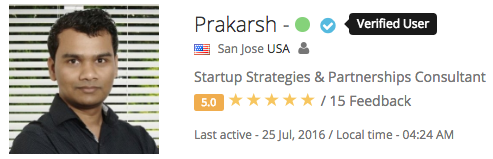
The conditions that need to be fulfilled to get your Truelancer Profile verified are:
- You should have your Phone Number verified on your Truelancer profile.
- Your LinkedIn Account name should be the same as your Truelancer Profile Name (This offer is not applicable for companies’/agencies’ profile).
- Your Truelancer Profile should be complete and have a profile picture Check how to create a perfect profile on Truelancer.
- You should email your Linkedin profile link and Truelancer profile link to the email ID specified at the end of this article to us to get your Truelancer profile verieifed.
Steps to get your Truelancer Profile verified:
Step 1:
Login to your LinkedIn profile. Then click on “Profile”.
Step 2:
Scroll down to “Experience” section on your profile and click on “Add Position” button.
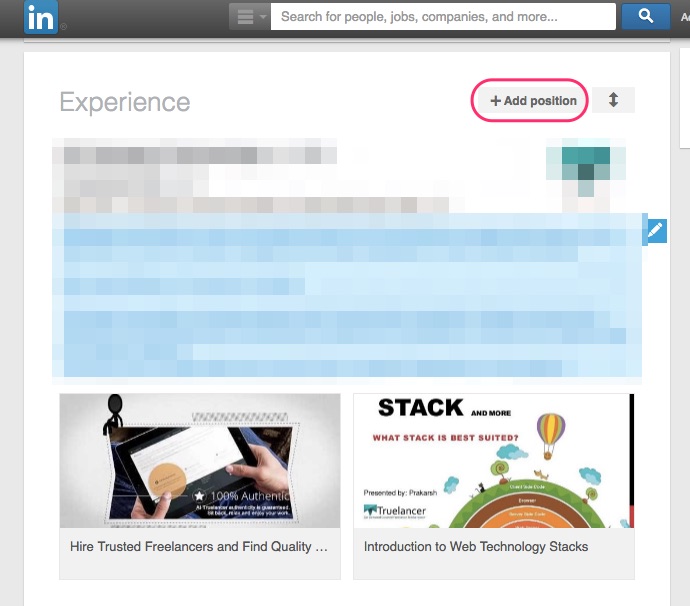
Step 3:
Fill in the details, take a hint from the screen shots below.
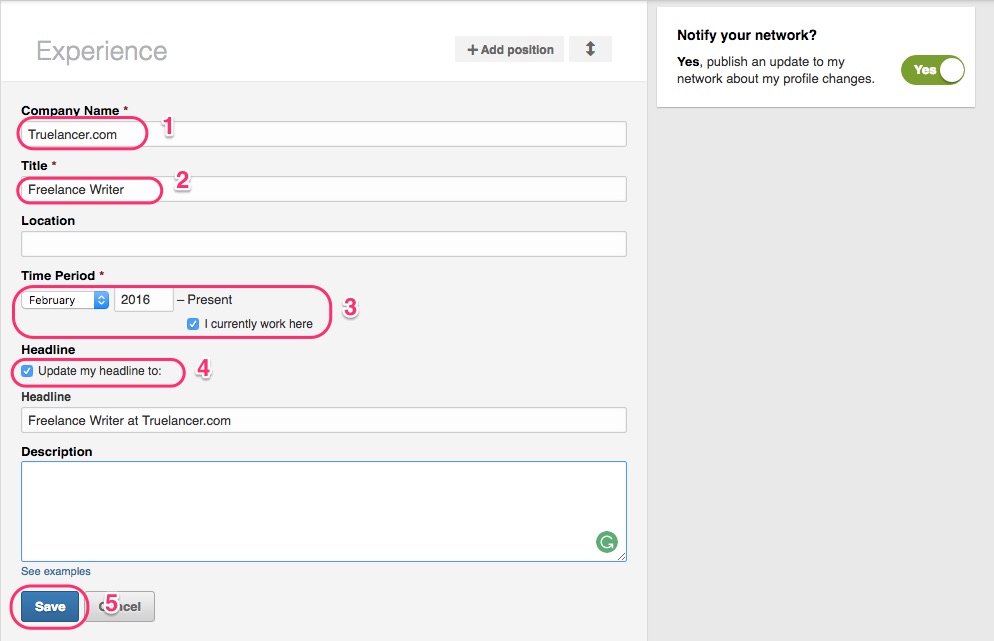 Make sure you check “Update my headline” to include the added position to your Linkedin Profile headline or do it manually like mentioned below to be eligible for this profile verification process. You can also include multiple headlines like: “Lead Developer at Amazon and Freelancer at Truelancer.com”. To include multiple headlines, click on edit button as shown in the picture below to change your headline.
Make sure you check “Update my headline” to include the added position to your Linkedin Profile headline or do it manually like mentioned below to be eligible for this profile verification process. You can also include multiple headlines like: “Lead Developer at Amazon and Freelancer at Truelancer.com”. To include multiple headlines, click on edit button as shown in the picture below to change your headline.
Step 4:
Copy your Linkedin Profile link as shown in the picture below.
Step 5:
Login to your Truelancer Profile to get your Truelancer profile link. On the Dashboard, hover over your name on the top right and then click on “My Profile”.
Step 6:
Now copy your Truelancer Profile link from the address bar.
Step 7:
Once you have changed your Linkedin headline, email your Truelancer and Linkedin profile links to getverified@truelancer.com for a review. Once Truelancer team has reviewed your profiles, your Truelancer profile will be verified and you’ll get a verified profile badge on your Truelancer profile. You’ll also receive a confirmation of the same by an email notification.
Please note that once your Truelancer profile is verified, you will not be able to change your Profile picture, Name, Phone Number on your profile.
You’ll lose the verified status of your Truelancer Profile if you removed the Job Role from your Linkedin profile.
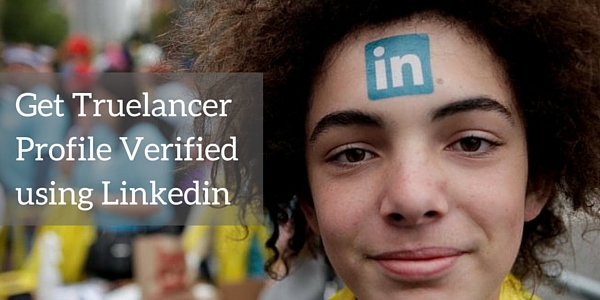

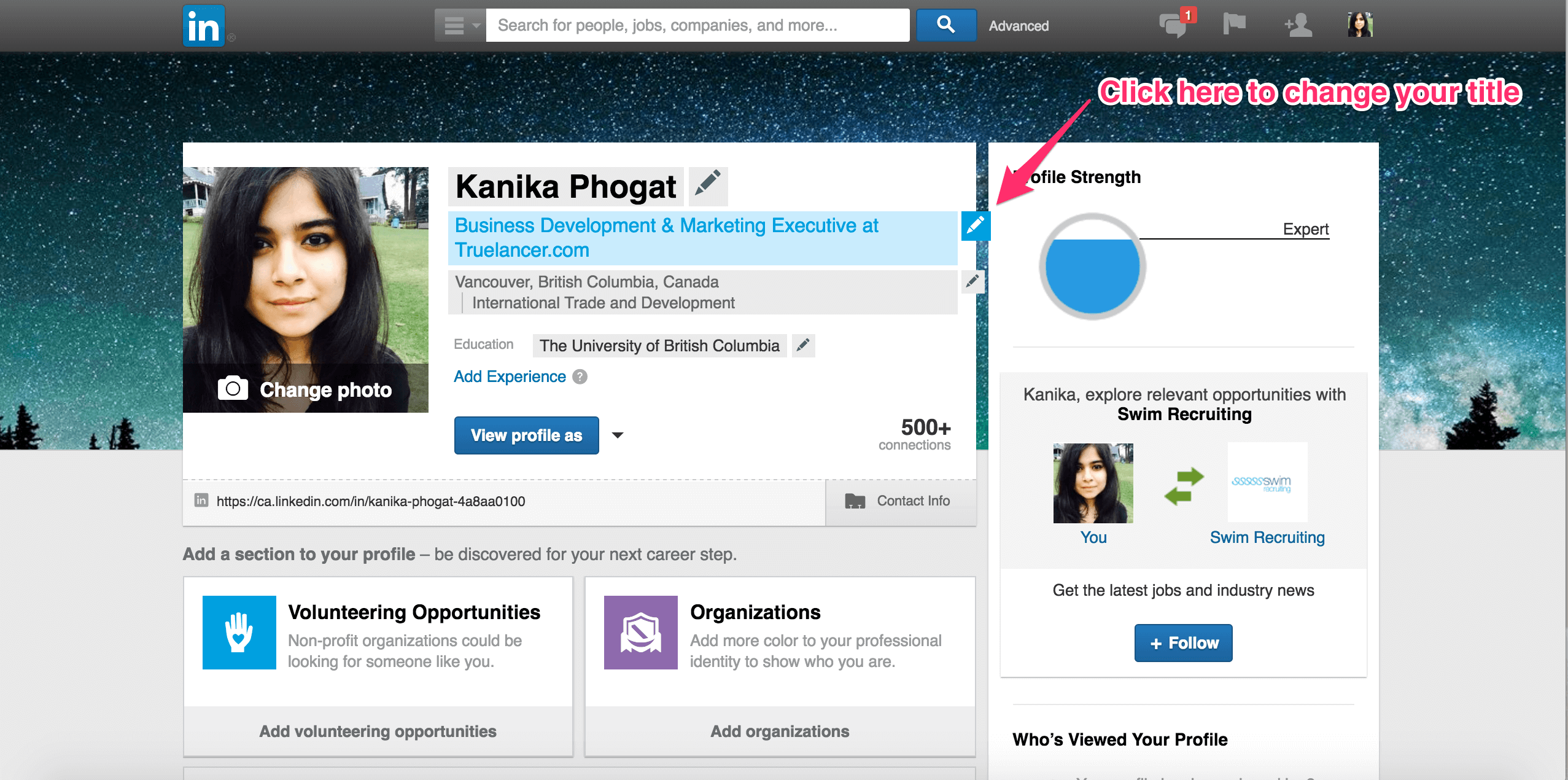
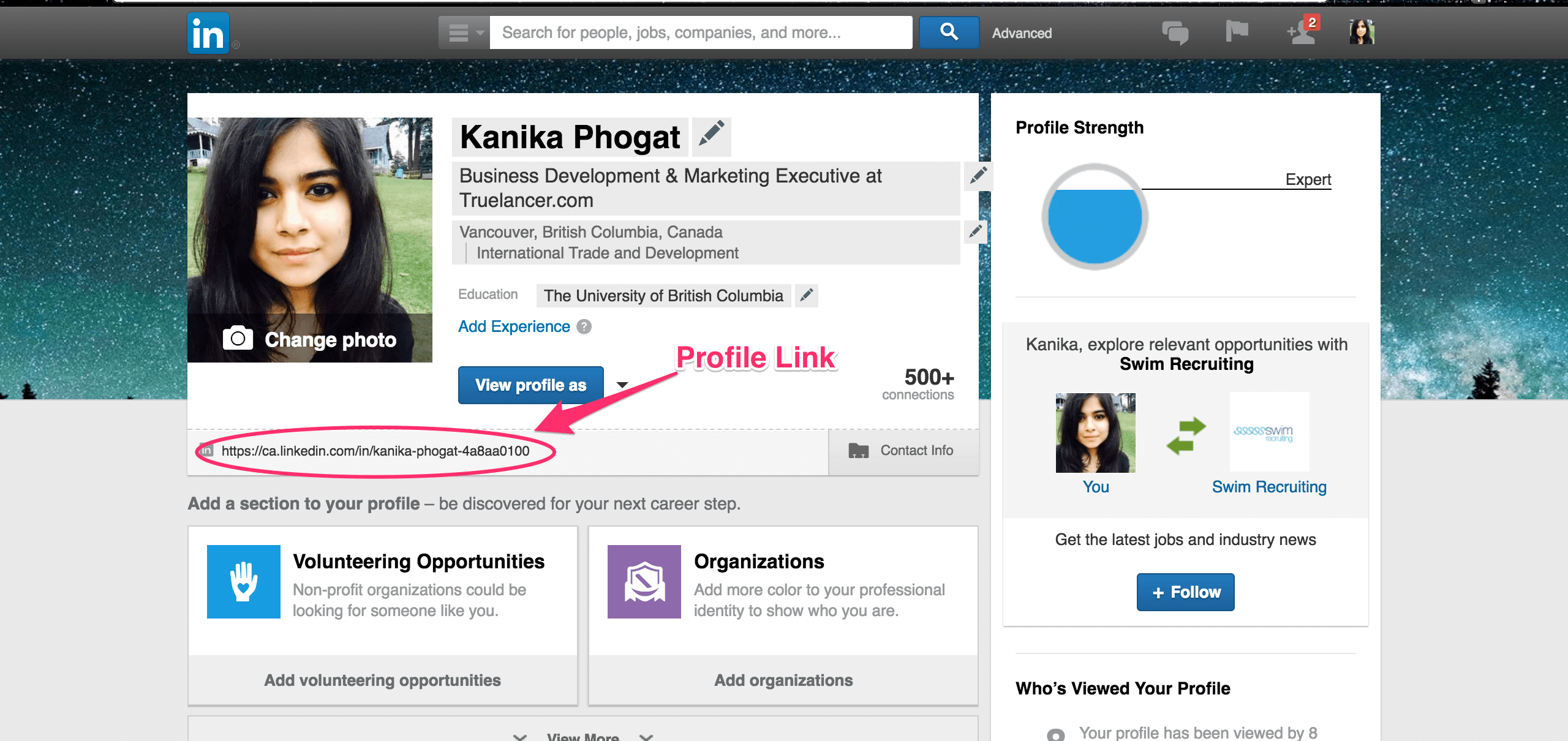
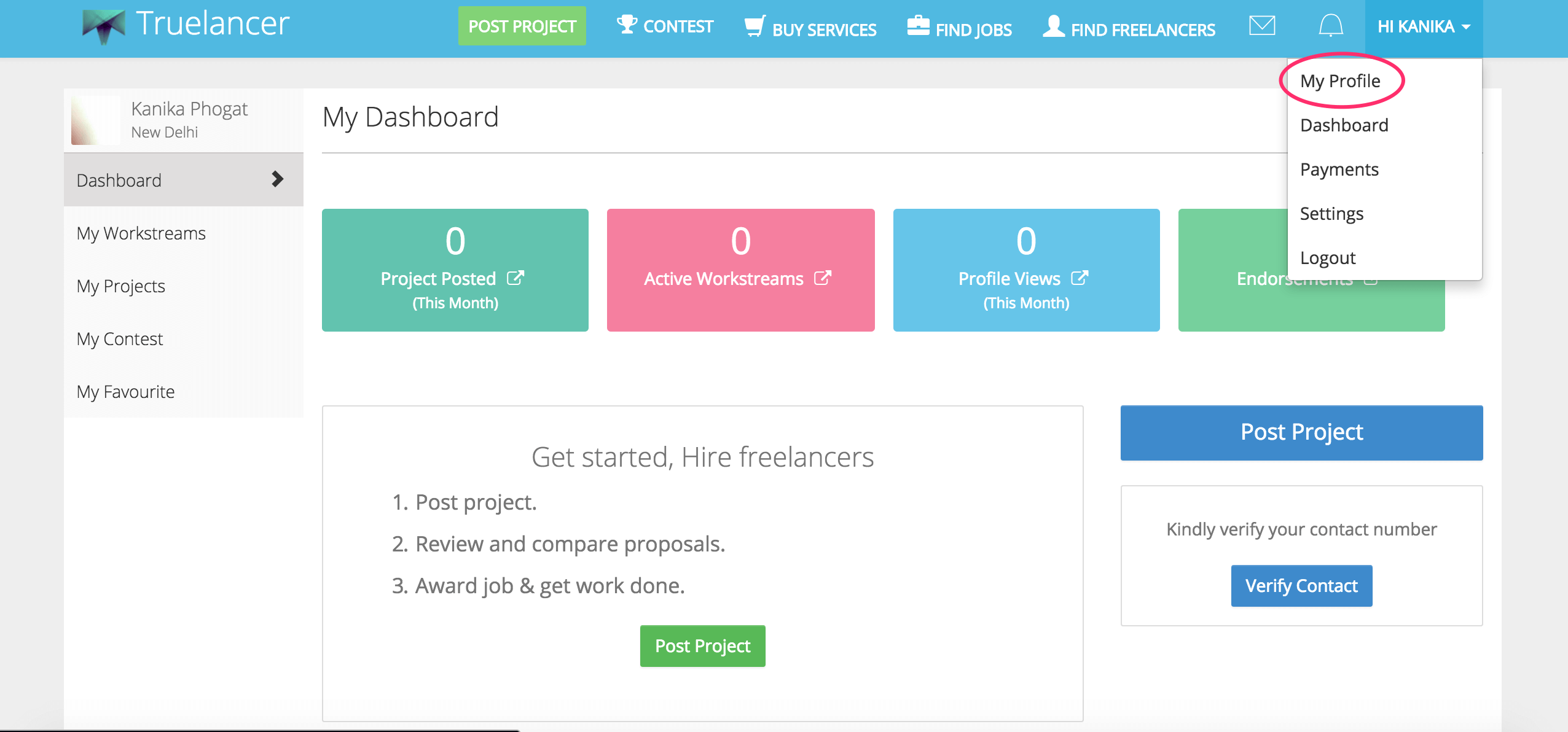
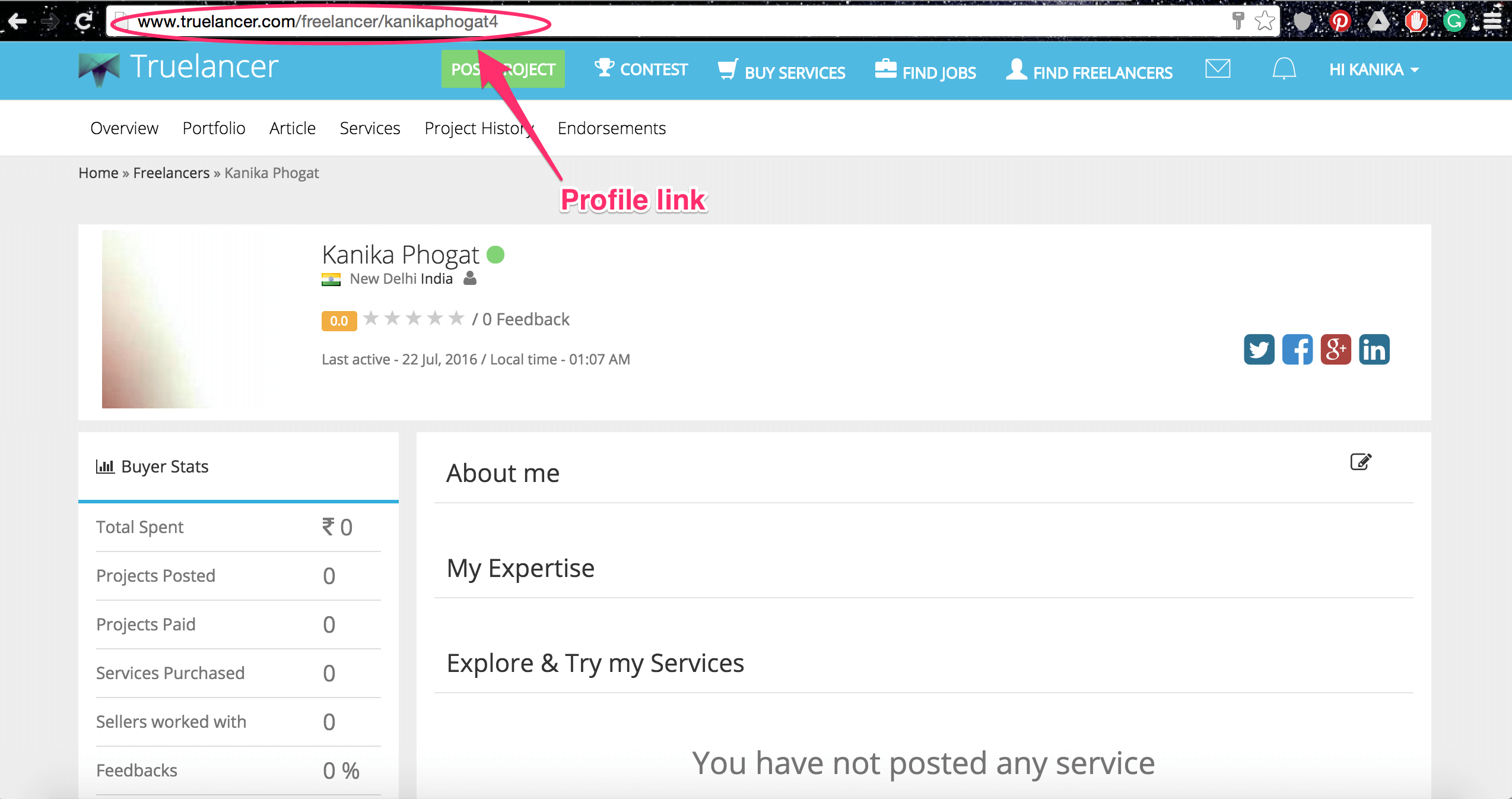
Pingback: How To Get Your Truelancer Profile Verified – deistich.com()